JupyterHub Guide
This is a short guide to create and run the notbooks and environments in the JupiterHub for the Master course Microwave Remote Sensing (120.030) at the TU Wien.
Starting JupyterHub
In TUWEL, click on the JupyterHub icon ![]() , which redirects you to your own JupyterLab user environment. You should then select the Server for the Desktop Notebook from the Microwave Remote Sensing course. Be patient - this can take a couple of minutes.
, which redirects you to your own JupyterLab user environment. You should then select the Server for the Desktop Notebook from the Microwave Remote Sensing course. Be patient - this can take a couple of minutes.
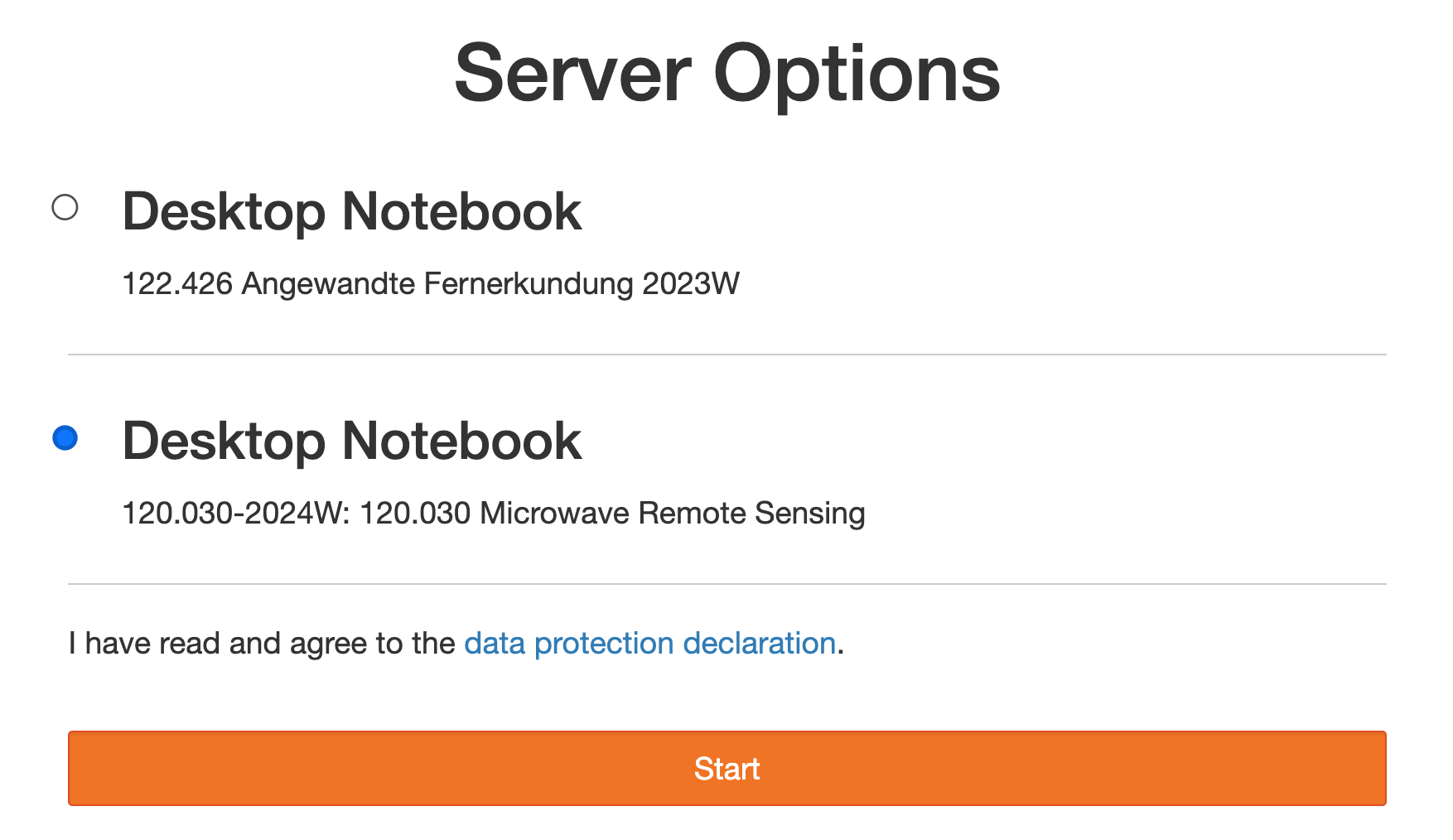
Please note that all screenshots in this guide refer to the lecture 120.030 Microwave Remote Sensing (2024W), even if a few things are different for you, the overall functionality and interface remain the same.
Exploring JupyterLab
When you start your server for the first time, your point of entry will be this starting page:
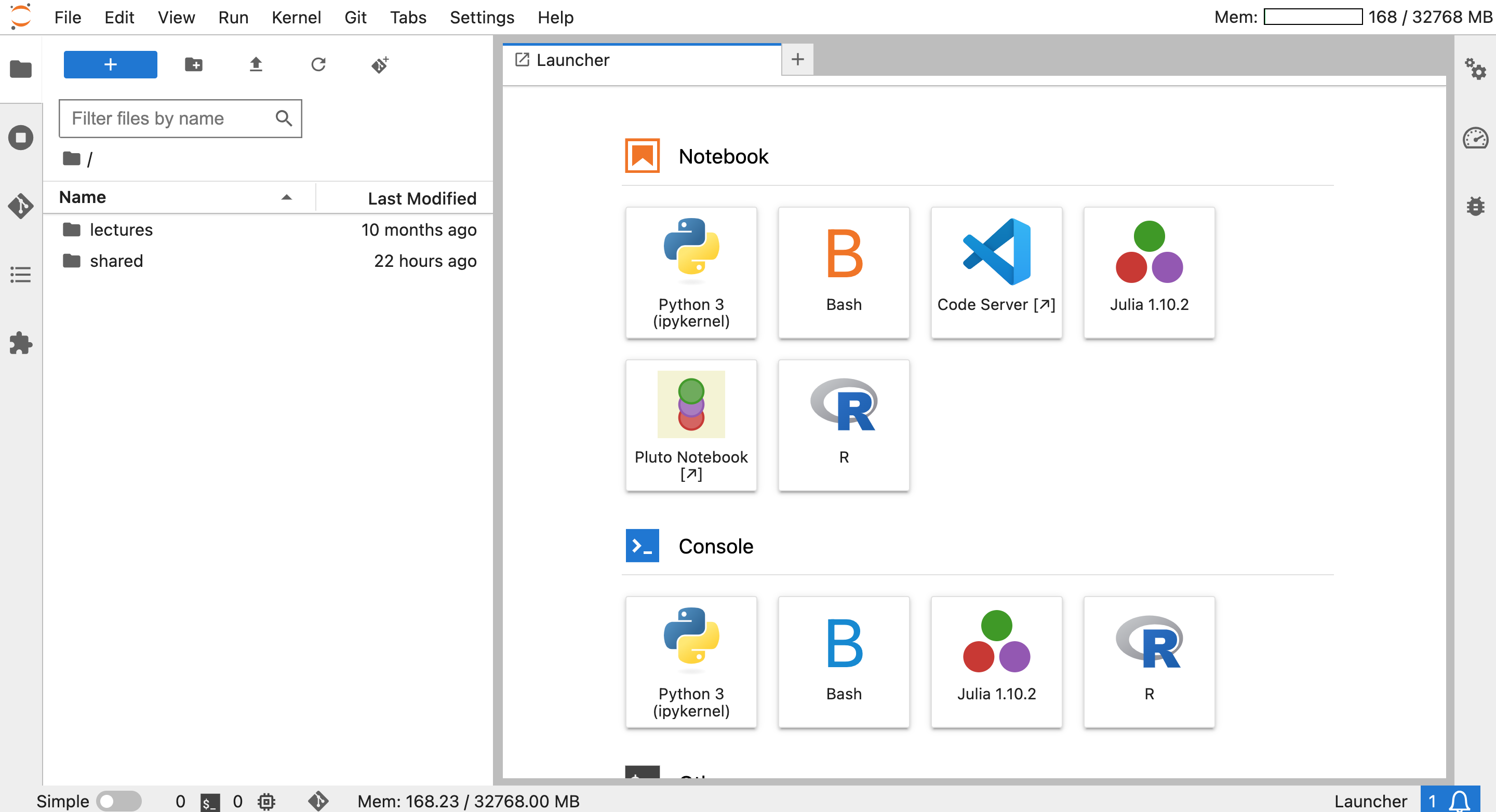
In the center, you have the Launcher where you can create Python or other files, play around with Jupyter Notebooks, store intermediate data. You can also open a Python console, a terminal, a text file, and many more. On the left, you can see your home directory where you have the folders lectures and shared. There might be other folders as well, but don’t be concerned about them.
After some intense coding and analysis, it can happen that you have many terminal and notebook tabs open. However, simply closing them does not quit the processes and running kernels in the background. Therefore, we recommend that you tidy up your running processes after some time, which can be done as marked by the top-left circle. As an overview, the number of running kernels and terminals are always shown at the bottom-left corner.
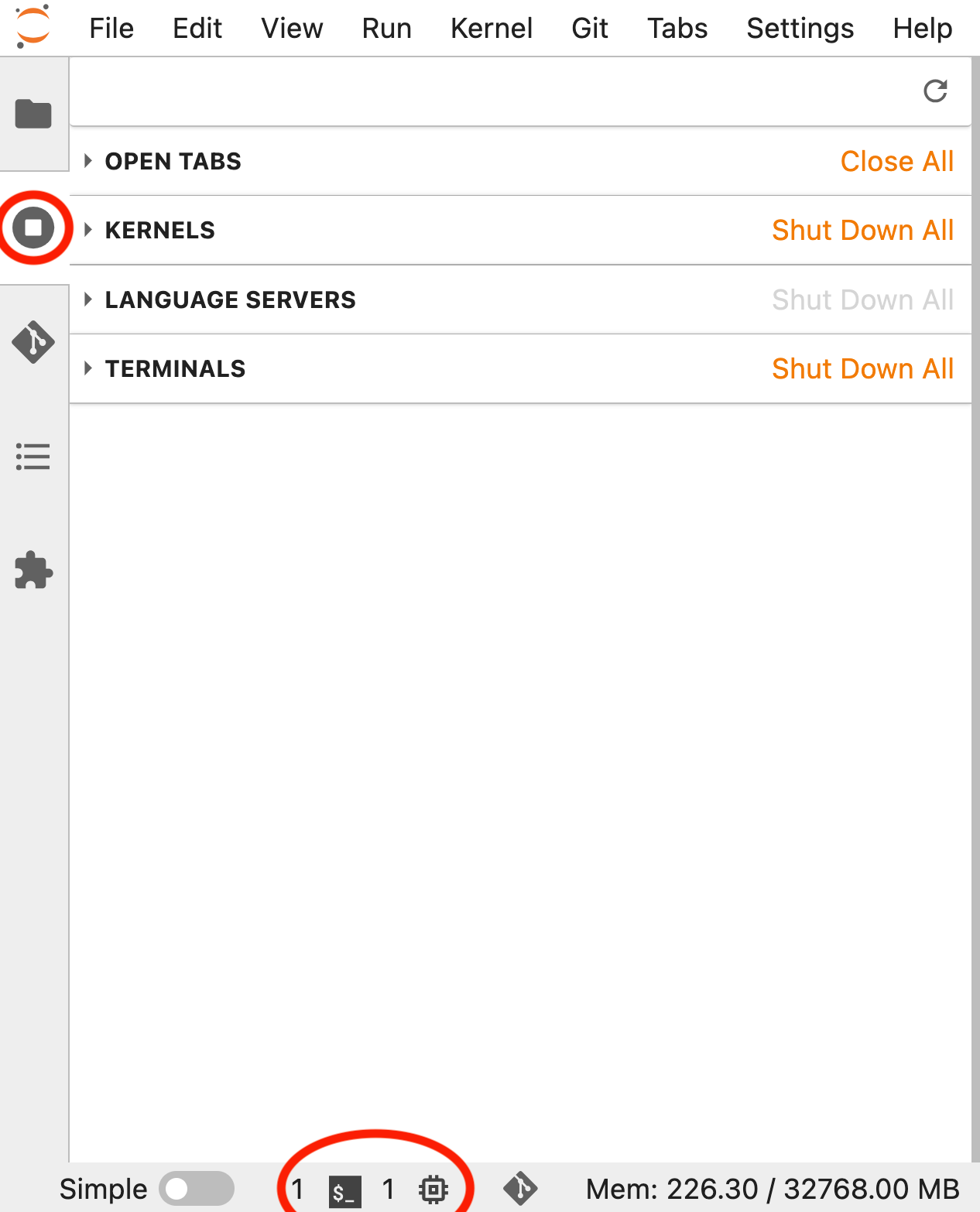
Setup of Exercise Environment
To use the Notebooks from the course, the following steps need to be taken:
- Navigate to the folder
~/shared/120.030-2024W/where you should find aMakefileand aREADME.md.
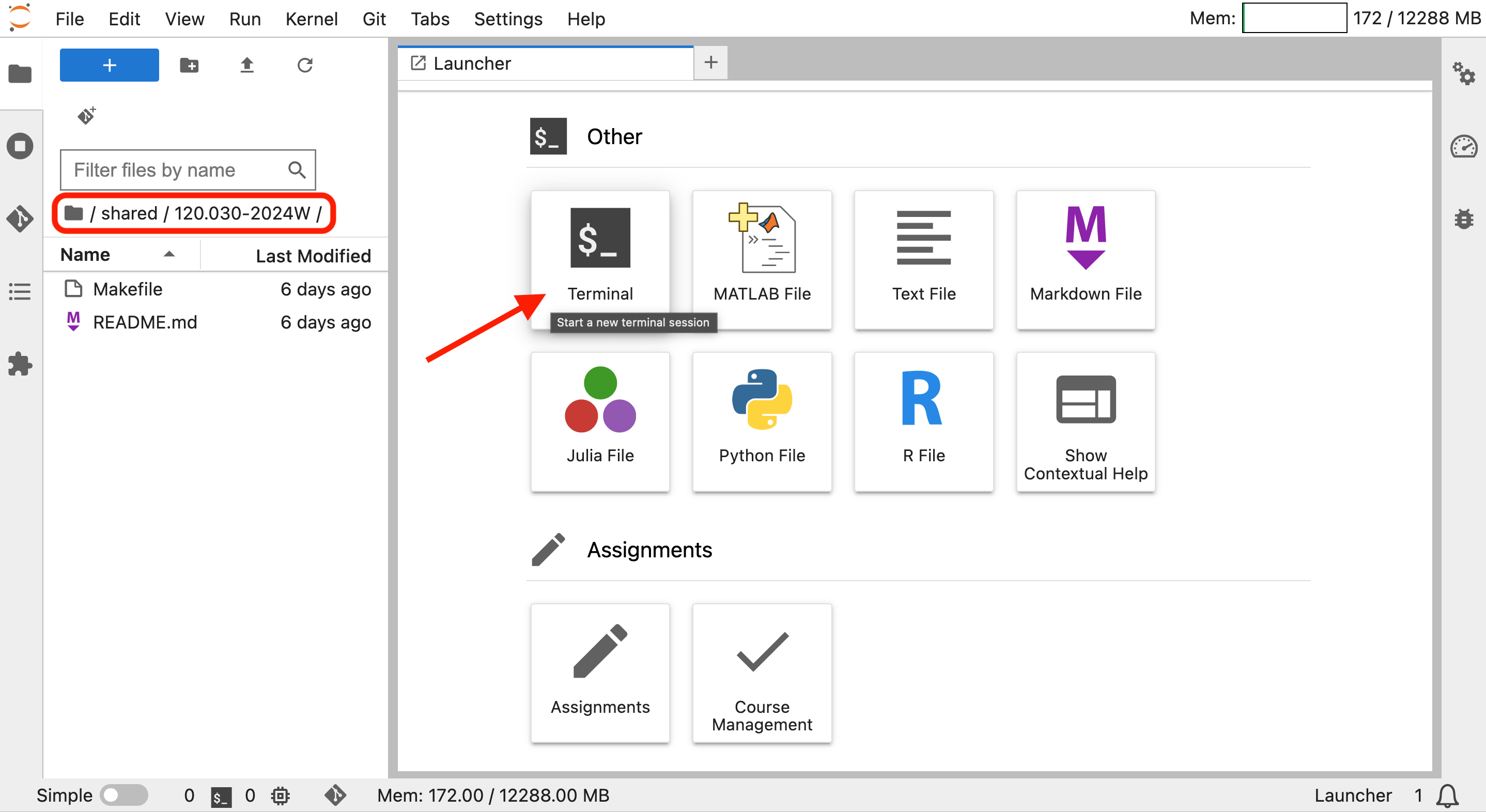
In this file, you should open a Terminal using the Launcher and run the command
make notebooksWait until the installation is finished - this can take a couple of minutes.
The notebooks and an environment, where the important packages and all their dependencies are included, have been installed for you.
It might be necessary to re-login to the JupyterHub to see it coming into effect.
Now you should see a file named
microwave-remote-sensingcontaining the notebooks and additional kernels in the Launcher of JupyterLab.
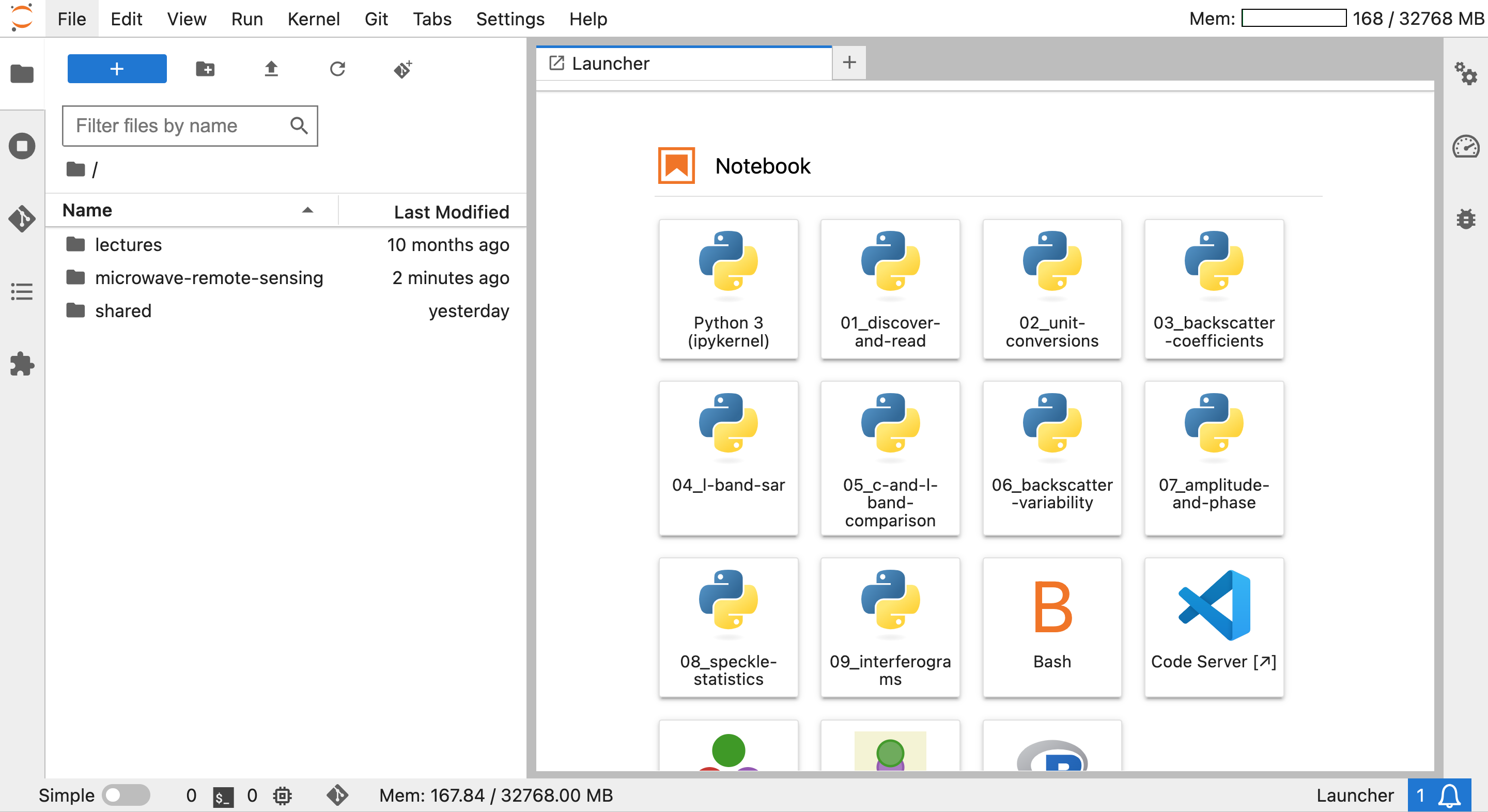
- Select the kernel with the equivalent name as the
.ipynbnotebook to execute the notebook. For example,01_lecture.ipynbrequires the kernel01_lecturefor execution of the code blocks.
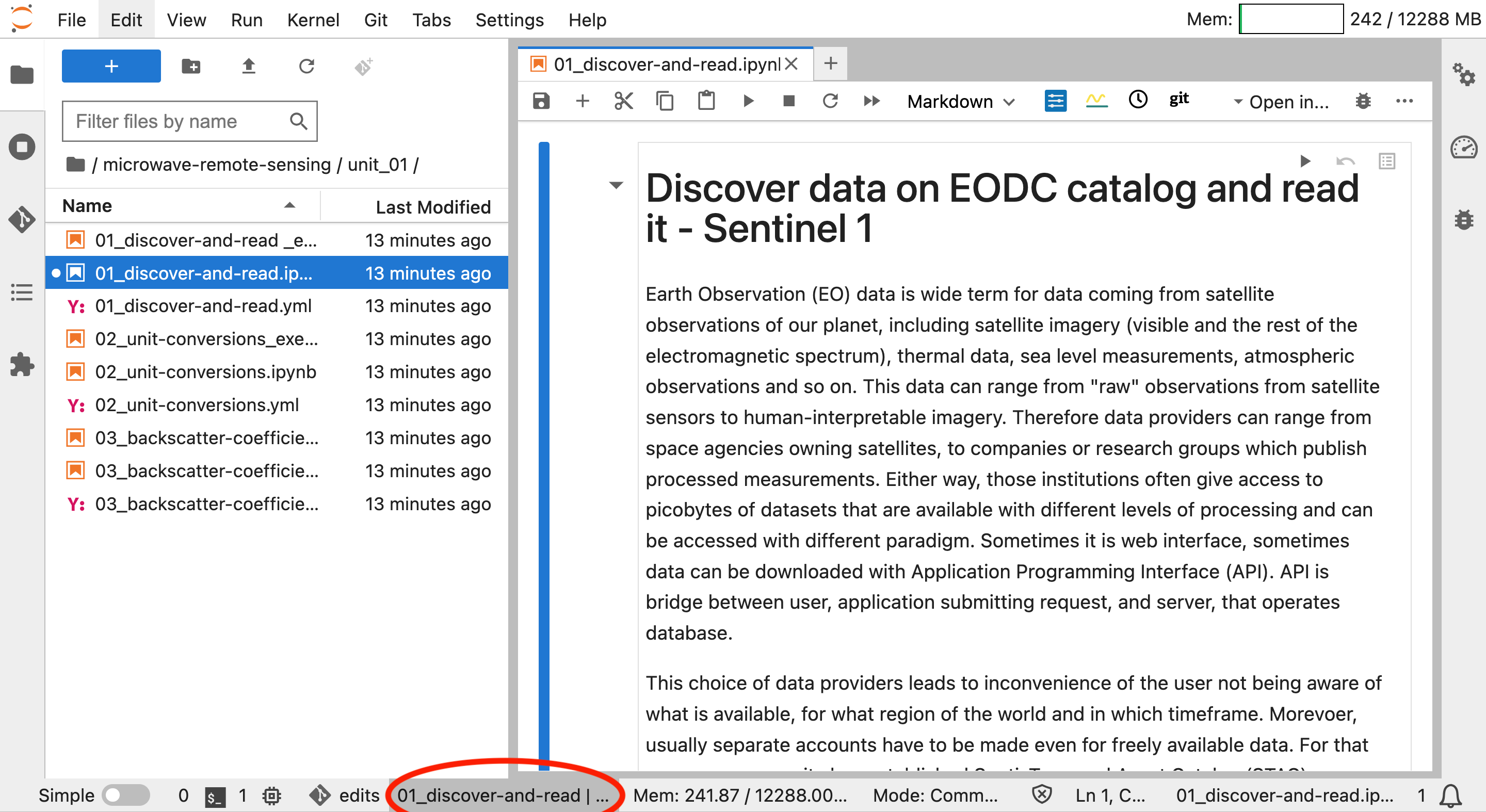
In case you could not select the correct server and could not find the folder from step one, you might be in the wrong server. You can change your server by selecting
File -> Hub Control Paneland clicking on Stop My Server.

Then press Start My Server and you should be able to select the Deeplearning Notebook for the Data Science Projects in Remote Sensing course.